You have created your store and are now ready to add products. You can add your products in a few simple steps.
1) Click on Catalog from the left menu and select Products from the drop-down menu.
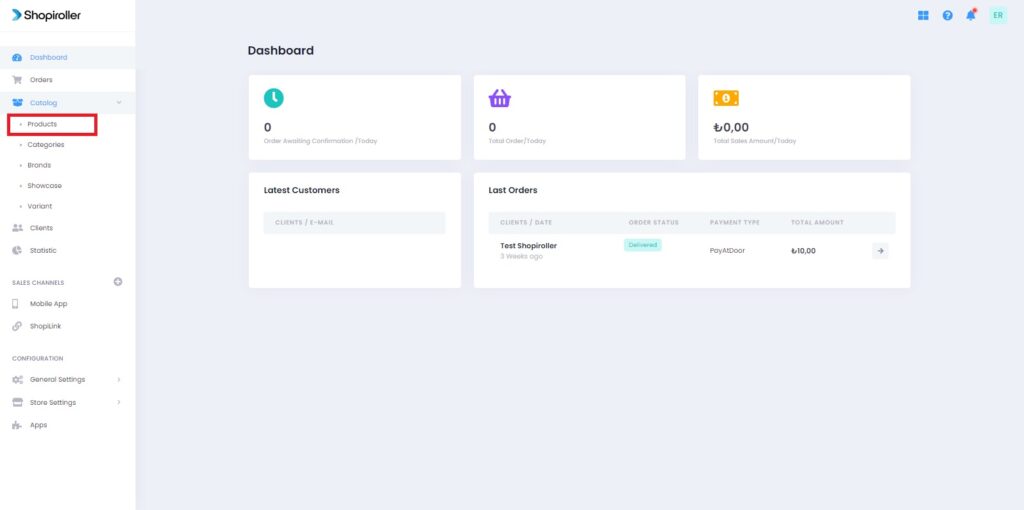
2) Since you haven’t added a product on your products page, it will appear blank. Click the Add New Product button on the top right.

3) You must enter your product information on the New Product screen. You can select on the right if your product has a category or brand.
Note: If you have not created a Catalog or Brand from the menu on the left of the screen, these fields will be blank. You can create and edit the category of your products later.
If you do not know how to do these operations in the Catalog tab, you can learn by clicking the links below.
– What are Category & Sub-Category and How to Add?
– What is Brand and How to Add Brand?
– What is Variant and How to Add Variant Type?
– What is Showcase and How to Add Product to Showcase?
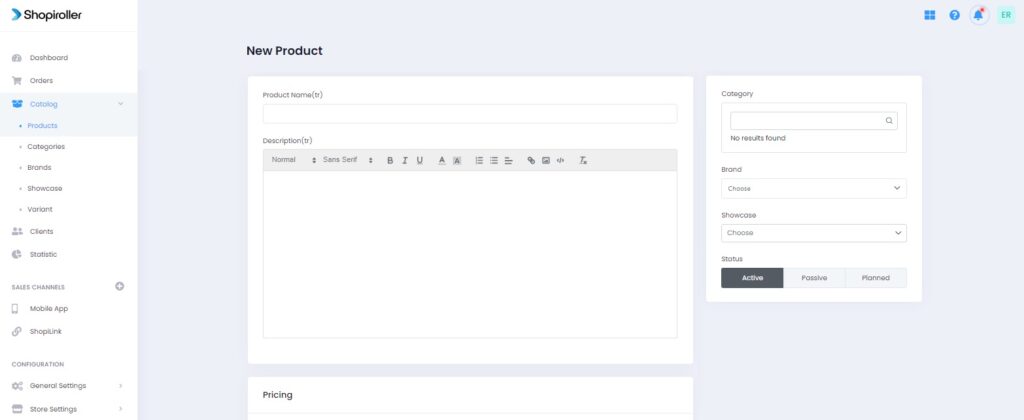
4) You can write the Stock number of your product in the stock code section.
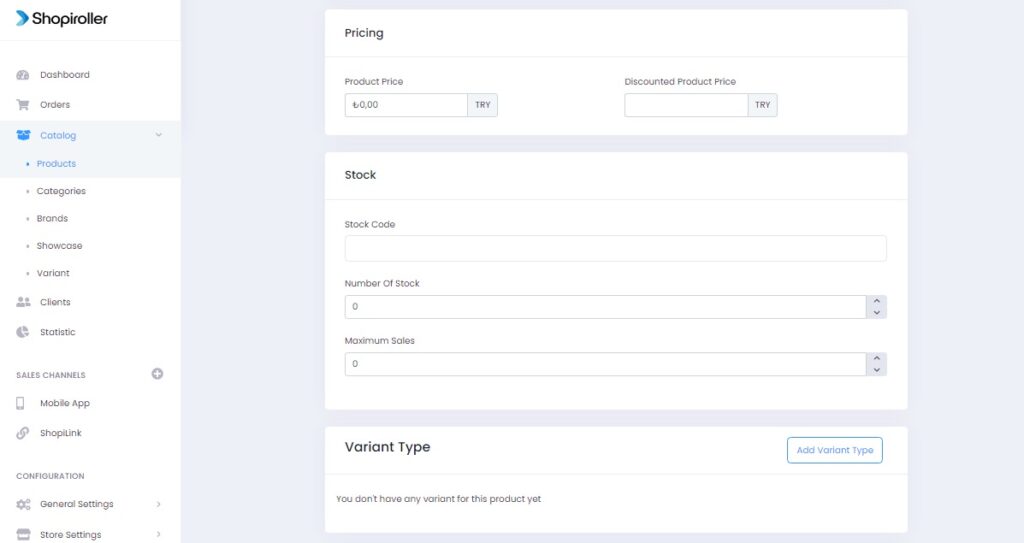
5) You can choose your product’s shipping fee in the shipping section. Selecting a fixed shipping rate from the Store Settings section will be reflected in the Fixed Shipping Fee section on the screen. If you want to choose a special shipping fee for this product, click on Special Shipping Fee and write the shipping fee of the product in the box below. After entering all the information, click the Save button.
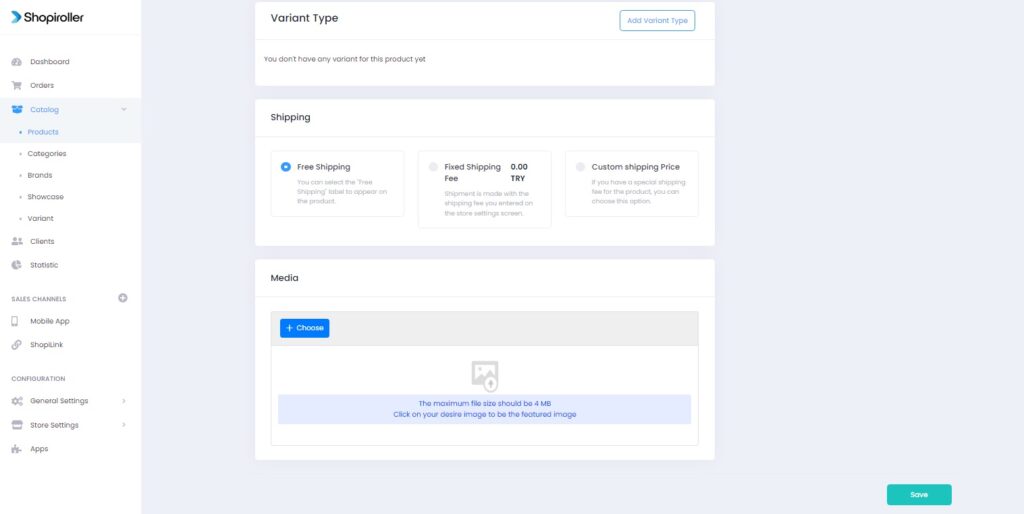
6) Congratulations! Now your first product is ready. You can continue to add new products by following the same procedures.
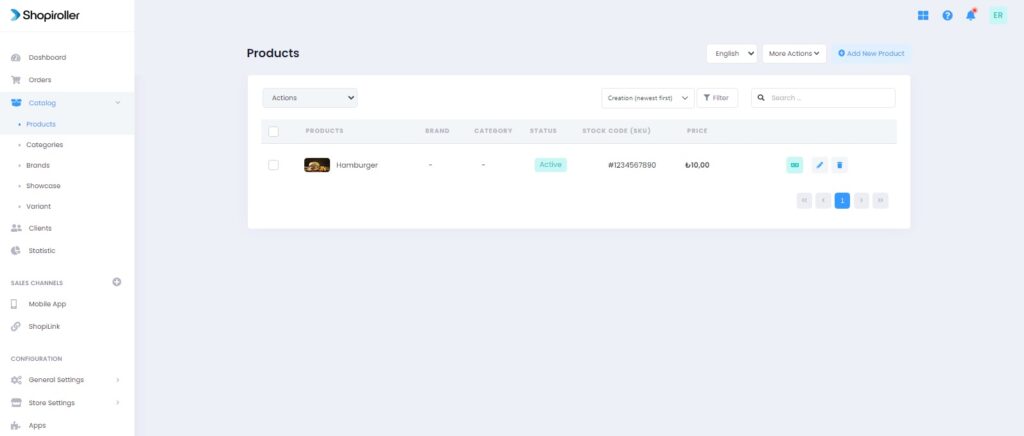
Next up are your store settings and payment settings. You can check out the link below to see how to do it.
