Follow the steps below if you want to send a link to sell your products.
1) After logging into your store, click on the “+” button to the right of the Sales Channels text on the left.
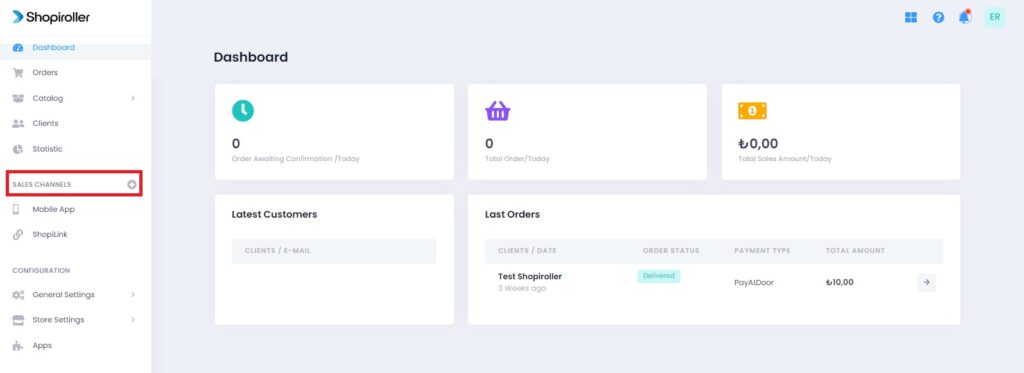
2) Click the Learn More button to the right of the ShopiLink.
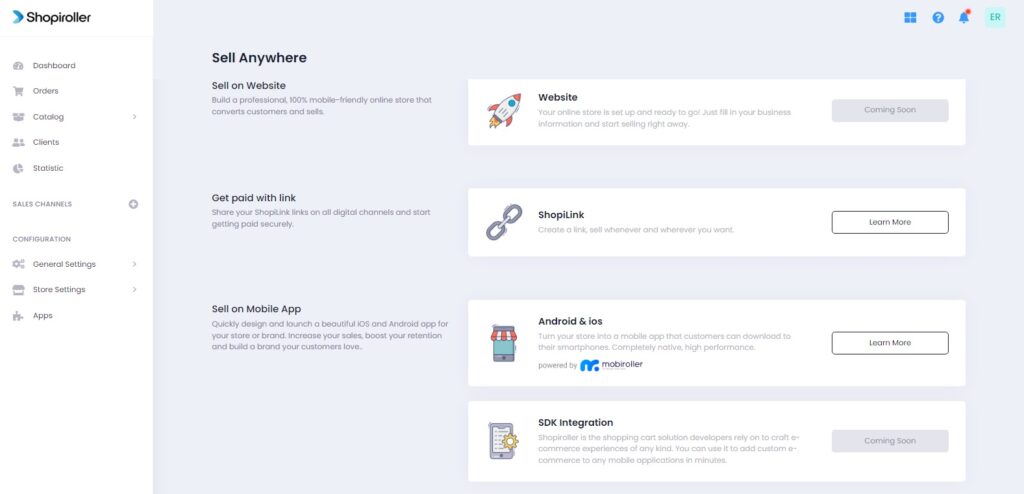
3) Click the Activating Payment by Link button.
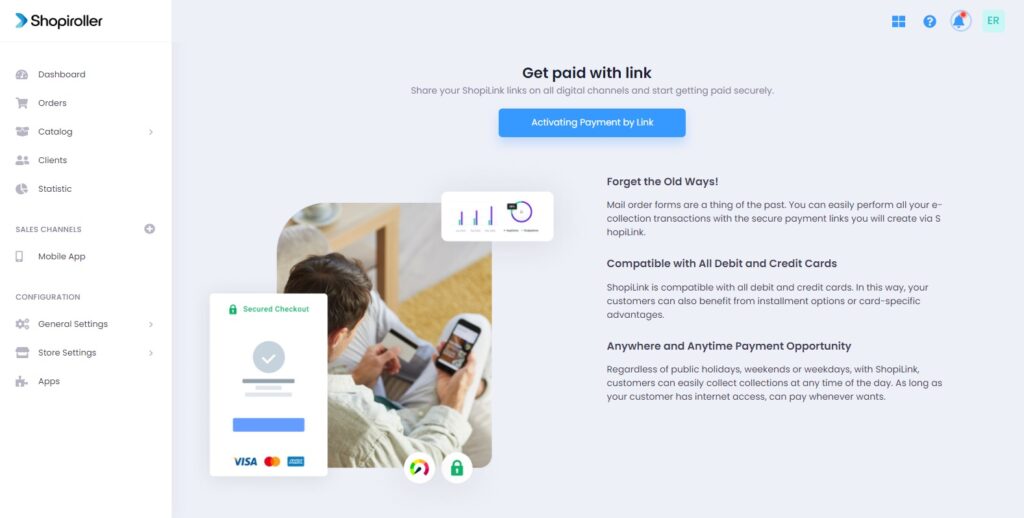
4) Click the Settings button in the upper right corner.
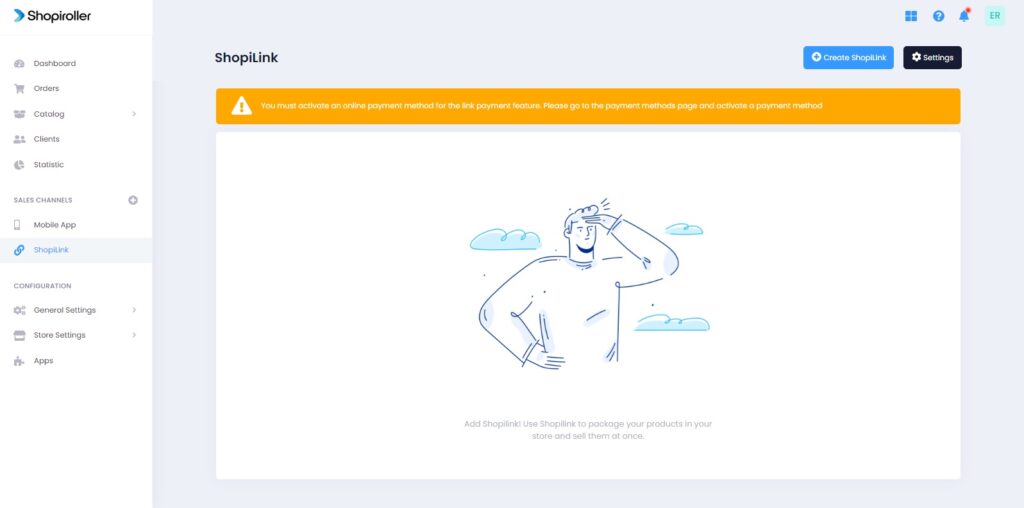
5) You can choose your Logo and Favicon from here. You can activate or deactivate this sales channel from the General Settings section.
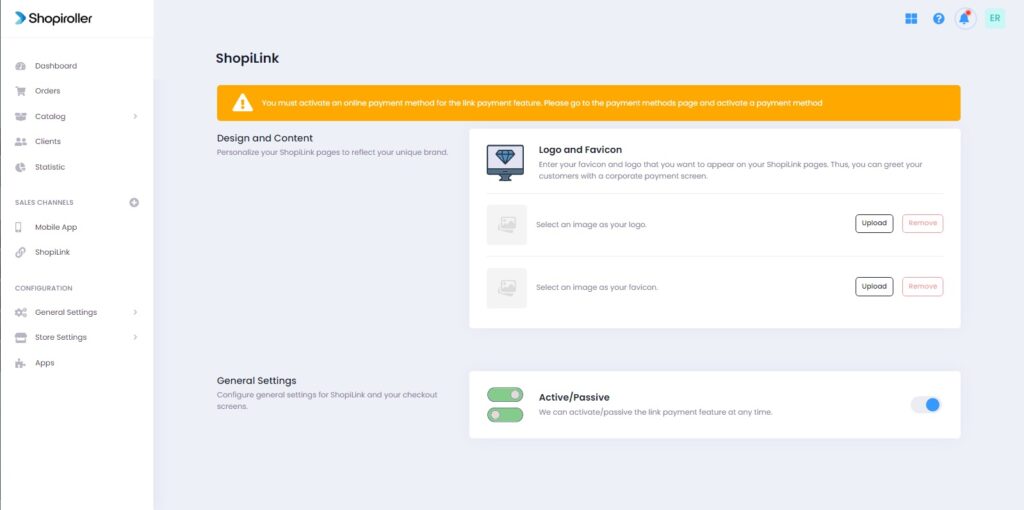
6) Go back to the ShopiLink home page and click the Create ShopiLink button on the top right. Give a name for this link to the Link Name field.
Note: The link you will use for the sale is under the Link text on the right of the screen. You can copy your sales link by clicking the copy button.
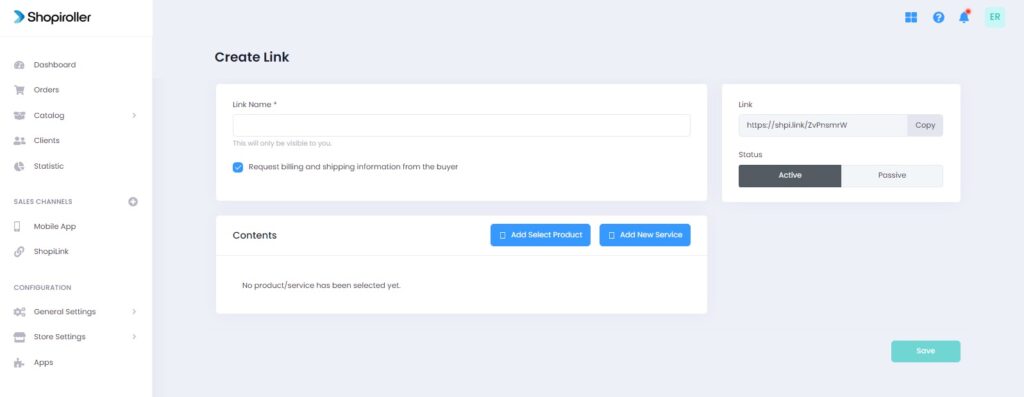
7) You can select your existing products from the Select and Add Product button and create a link for them.
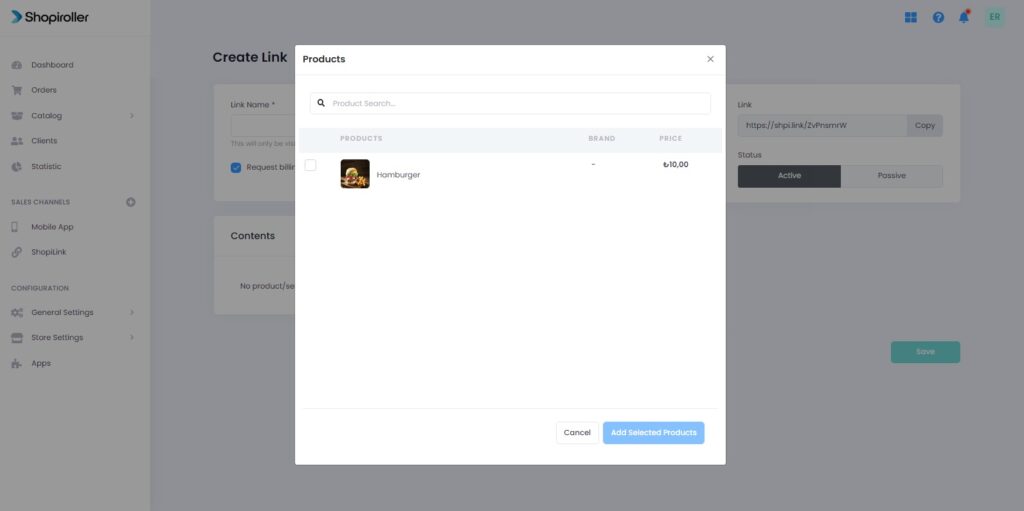
8) Click the Add New Service button from the previous page. If you have more than one language option, you can add the new service in more than one language by clicking the Add New Translation button. After filling in the relevant fields, click the Add Service button.
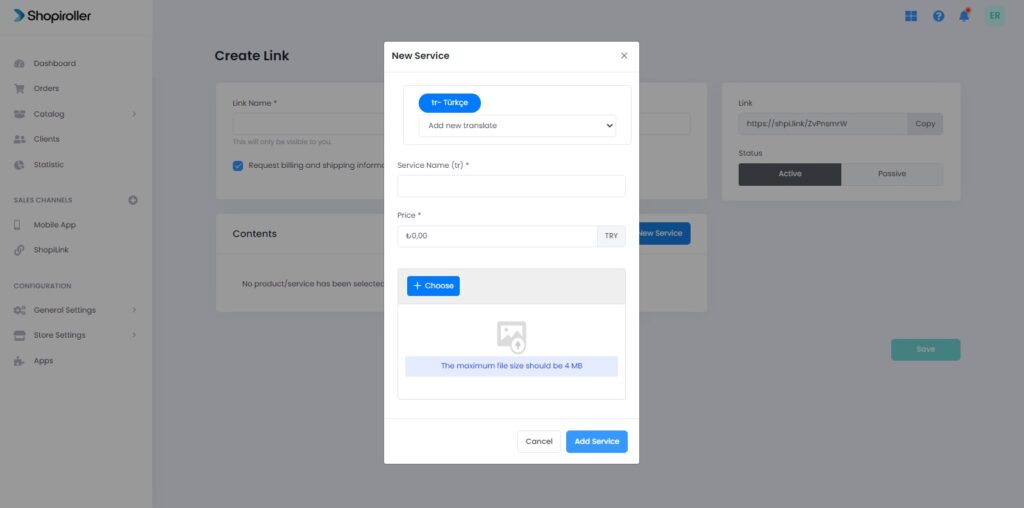
Link payment is now activated to sell your products or services. You can quickly sell your products by using these links.
