To add the Stripe payment method to your store:
1) You will need “API Key” and “Secret Key” information to make your Stripe connection. You can access this information from the API Keys tab under the Developers menu by logging into your Stripe panel.
If you do not have a Stripe account, you can open a Stripe account using the link below.
Register URL: https://dashboard.stripe.com/register
Support URL: https://support.stripe.com/questions/getting-started-with-stripe-create-or-connect-an-account
2) Your API Key is the part that starts with pk_live in the Publishable Key field. Your Secret Key is the part that starts as sk_live in the Secret Key field.
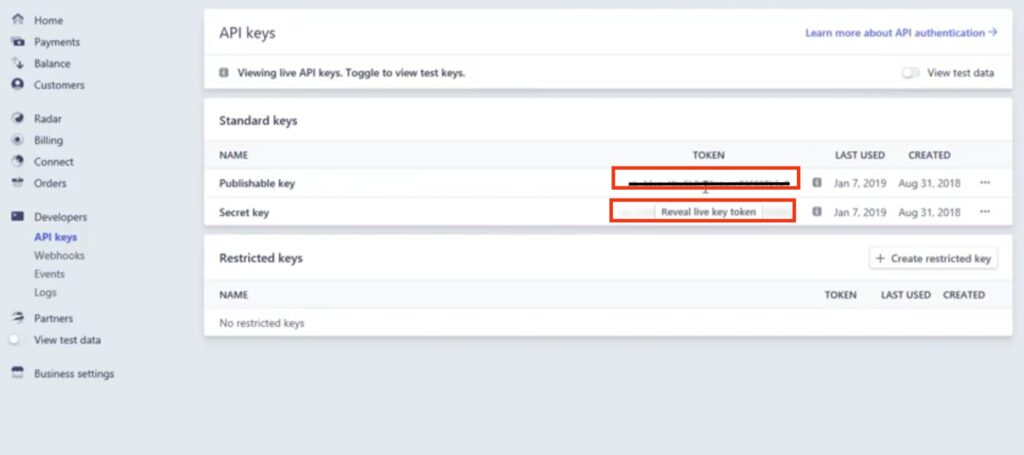
Your Api Key and Secret Key are the core values that allow you to connect with Stripe. So write them down.
3) After obtaining the necessary information from Stripe, click on the Payment section under Store Settings from the menu on the left in your Shopiroller panel.
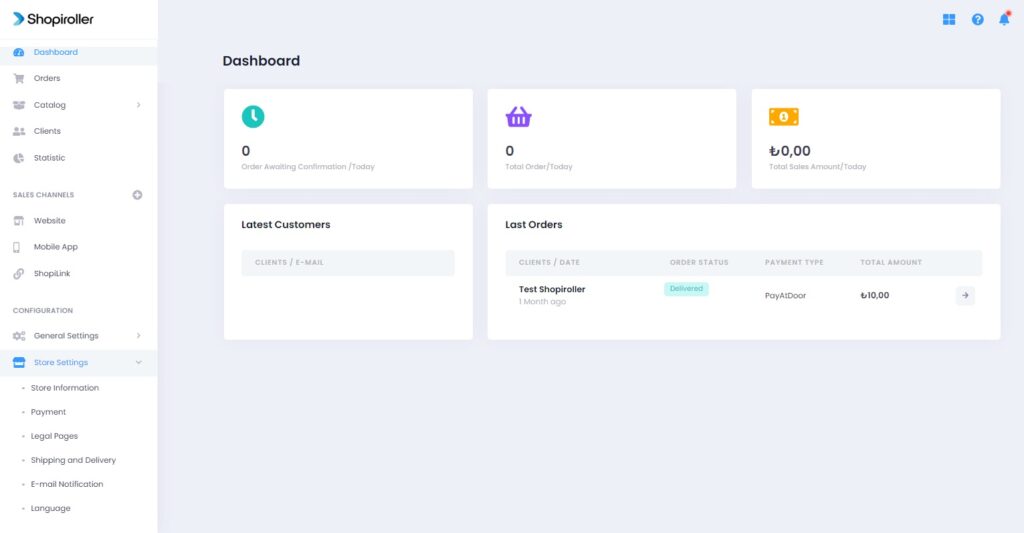
4) Click the button to the right of the Stripe option.
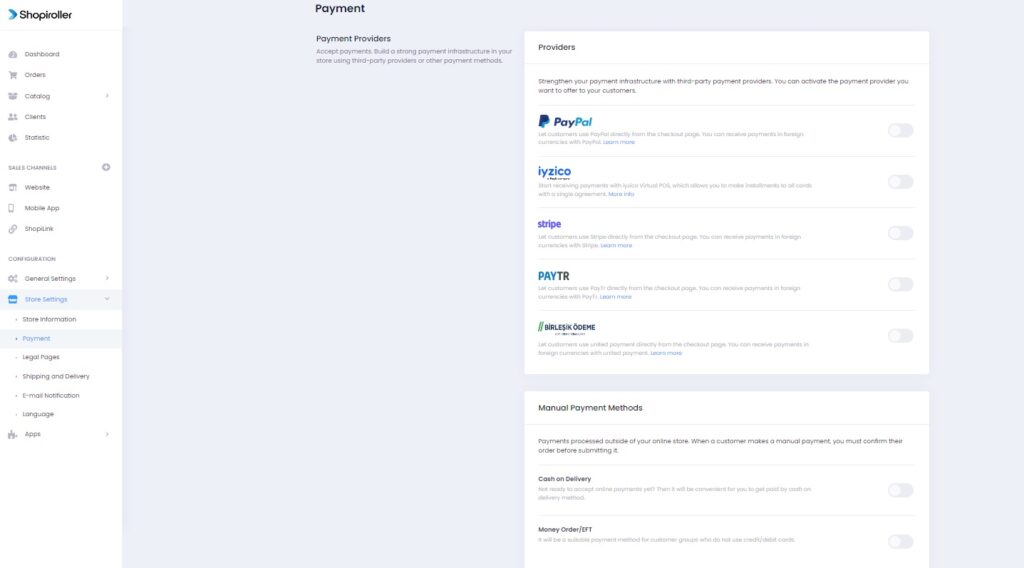
5) When Stripe is activated, the Configure button will appear right next to it. Click this button.
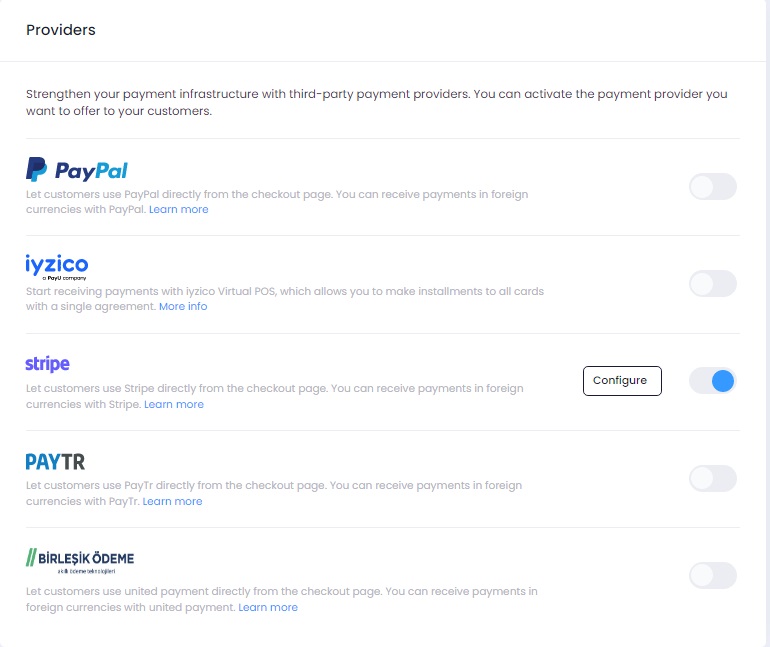
6) Paste the Publishable Key you received from your Stripe panel in the API Key section, and the Secret Key into the Secret Key section and click the Save button.
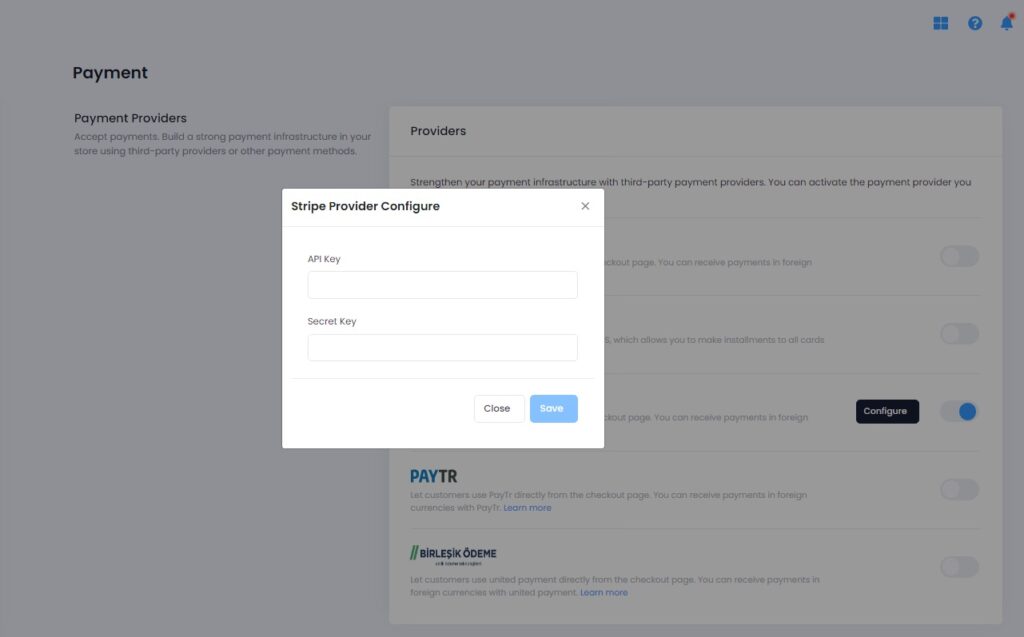
The Stripe payment method is now successfully added to your store.
