To add the PayTR payment method to your store:
1) In order to make your PayTR connection, you will need “Merchant ID“, “Merchant Key” and “Merchant Salt” information. You can access this information under the API Integration Information (API Entegrasyon Bilgileri) section by logging into your PayTR panel https://www.paytr.com/magaza/kullanici-girisi
If you do not have a PayTR account, you can open a PayTR account using the link below.
Register URL: https://www.paytr.com/uye-isyeri-olun
Support URL: https://www.paytr.com/sikca-sorulan-sorular#basvuru-olusturma
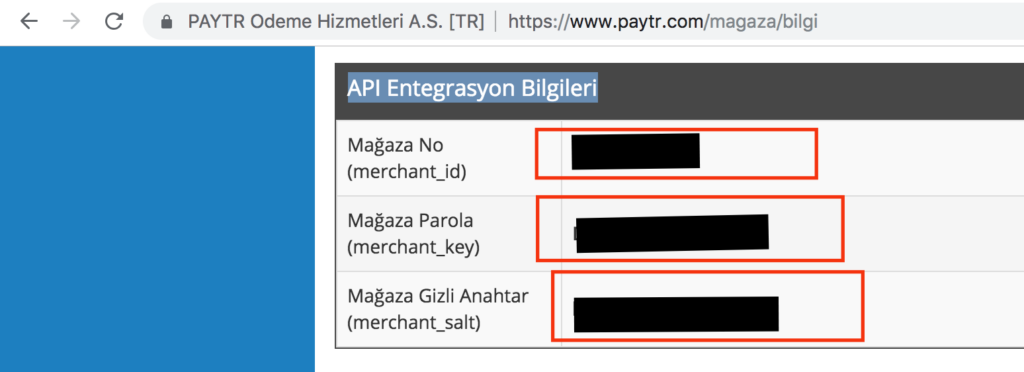
Merchant ID, Merchant Key and Merchant Salt are the core values that enable you to connect with PayTR. Therefore, write them down.
2) After getting the necessary information from PayTR, click on the Payment section under Store Settings from the left menu on your Shopiroller panel.
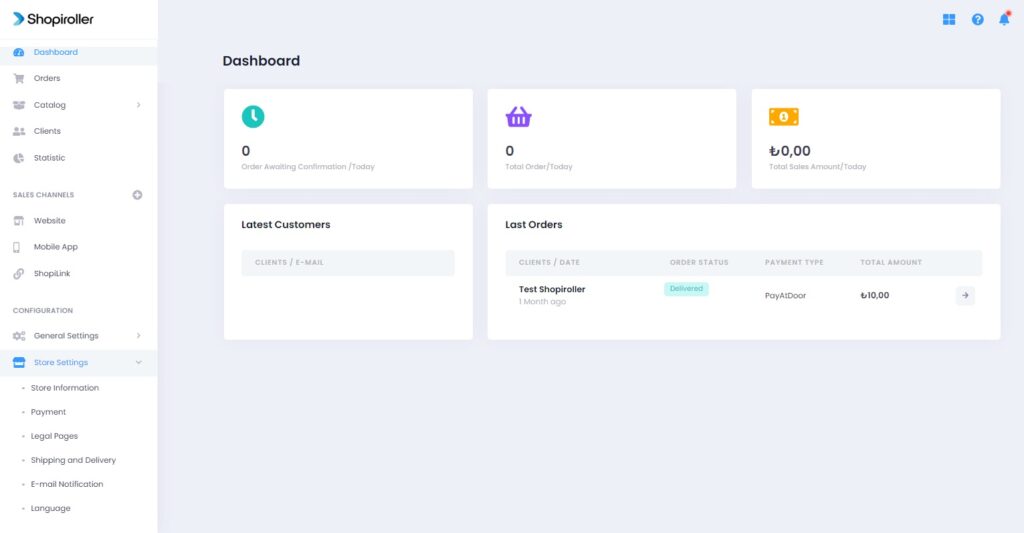
3) Click the button to the right of the PayTR option.
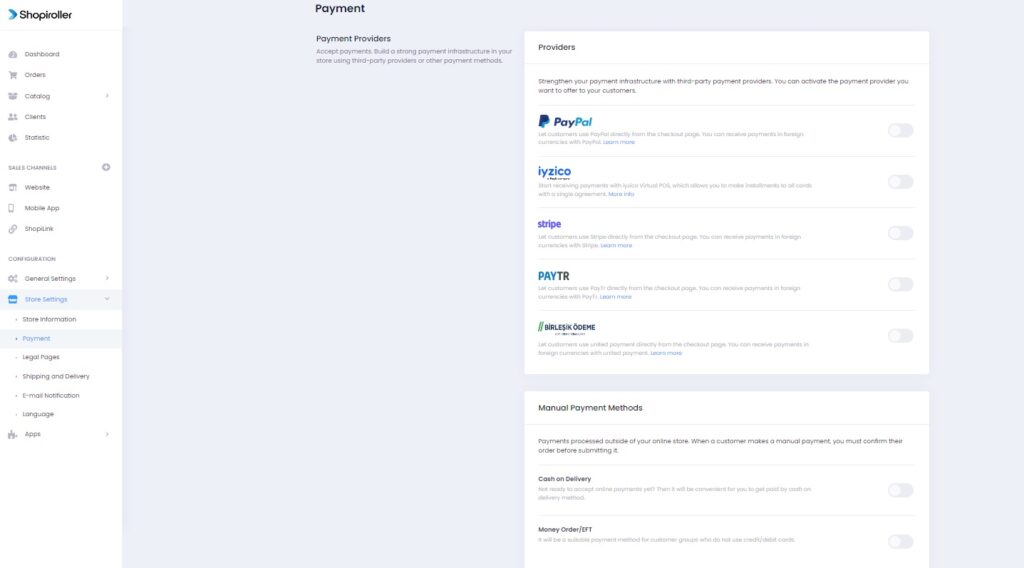
4) When PayTR becomes active, the Configure button will appear right next to it. Click this button.
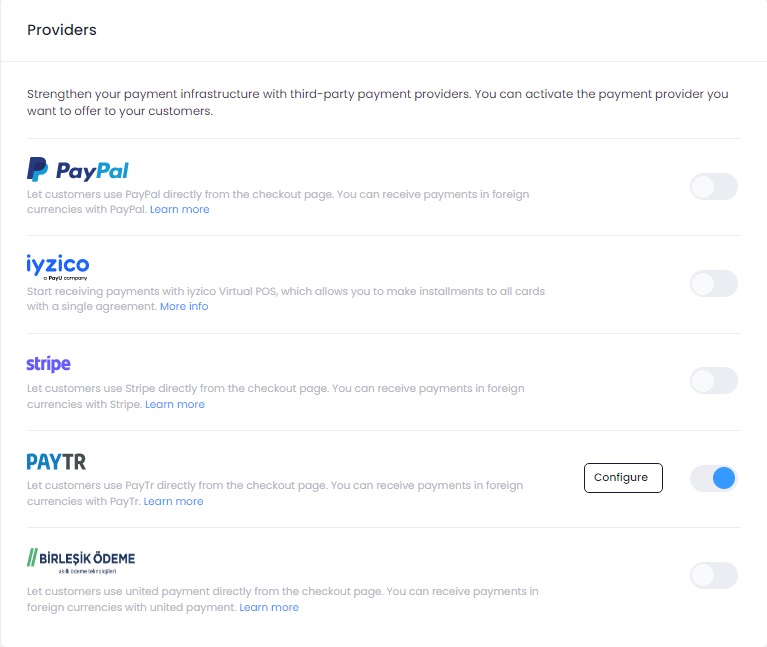
5) Enter the Merchant ID, Merchant Key and Merchant Salt information you have received from PayTR into the relevant field and click the Save button.
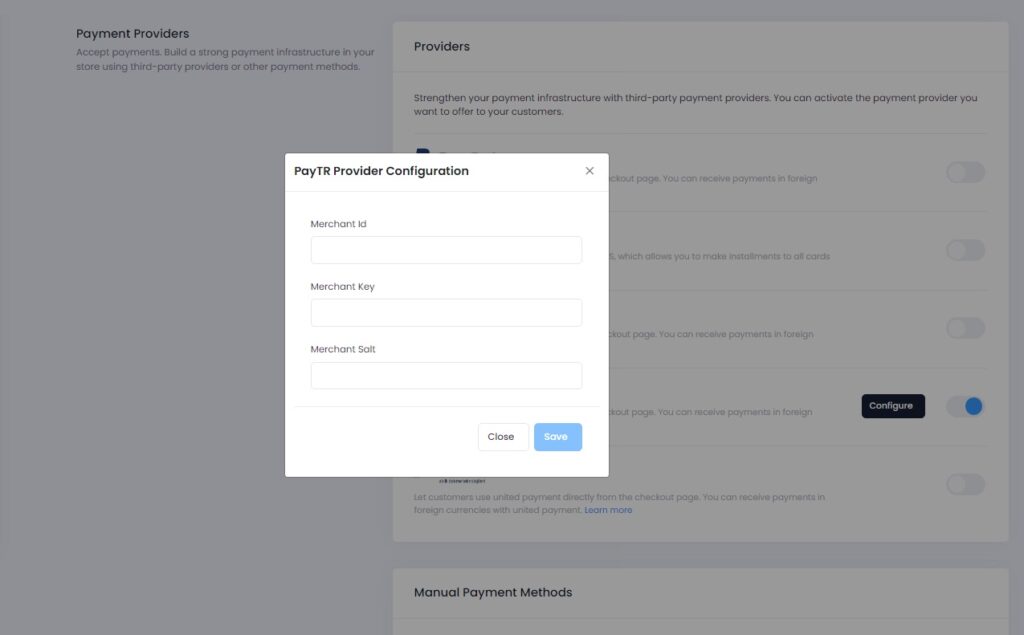
Now the PayTR payment method has been successfully added to your store.
