If you have made the necessary settings for your store, but do not know how to fill in the legal pages, this article will help you 🙂
1) Enter the Legal Pages section under the Store Settings section.
2) You can write “Delivery Conditions” in the title field in the Delivery Conditions section or you can enter whatever name you want it to appear under. You can write your own delivery conditions in the content section. If you do not have a delivery condition of your own, you can copy the texts from here and paste them into the content section.
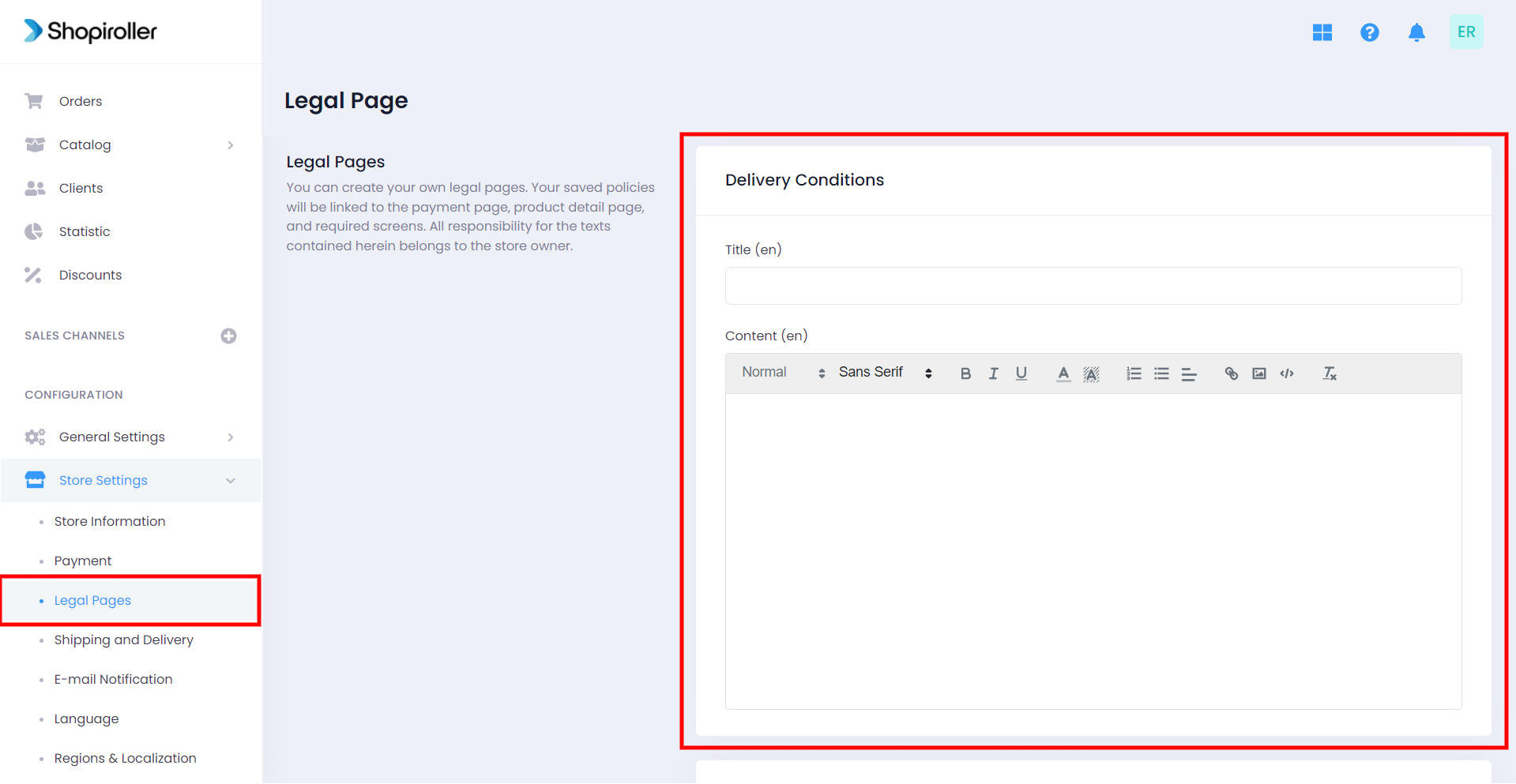
3) You can write “Return and Cancellation Conditions” in the title field in the Return and Cancellation Conditions section, or you can enter the name you want it to appear under. You can write your own return and cancellation conditions in the content section. If you do not have a return or cancellation policy of your own, you can copy and paste the articles found here in the content section.
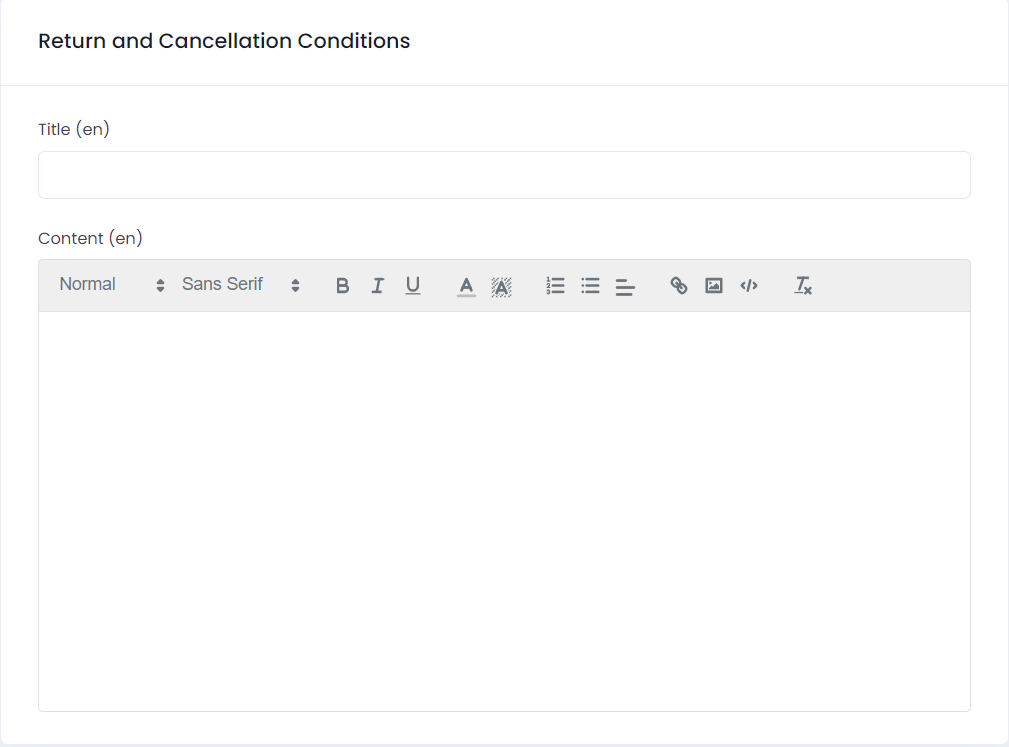
4) You can add your own distance sales agreement to the “Page URL” field in the Distance Selling Contract section. If you do not have a distance selling contract of your own, you can copy and paste this link into the “Page URL” section.
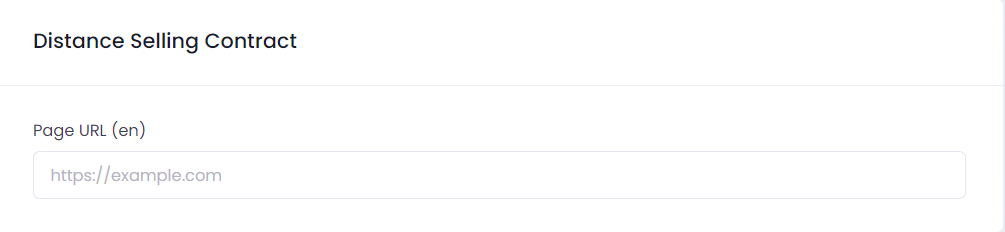
5) After completing all the steps, do not forget to press the Save button at the bottom of the page.
If you have any problems, you can contact us at [email protected].
