If you want to add your Google Tag Manager account to the Shopiroller store, you can follow the steps below.
1) Click on the link below to go to the Google Tag Manager site.
https://tagmanager.google.com/
2) Your previously created tag manager account will appear on the screen. Copy the code found in the Container ID section.
Note: If you have not created an account before, you can learn how to create an account by clicking here. When creating an account, you must write the link of your Web store in the “Container Name” section and select the “Web” option in the “Target Platform” section.
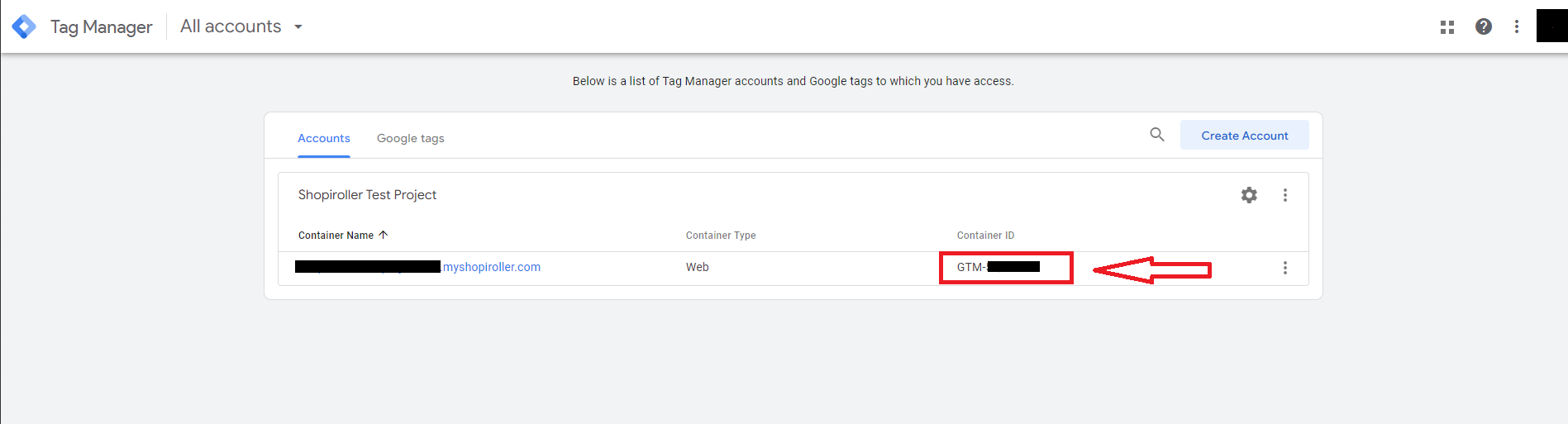
3) After completing the previous steps, go to your Shopiroller panel and enter your project.
4) Click “Apps” on the left of the screen, then click “App Store” from the submenu. Click on Google Tag Manager on the screen that appears.
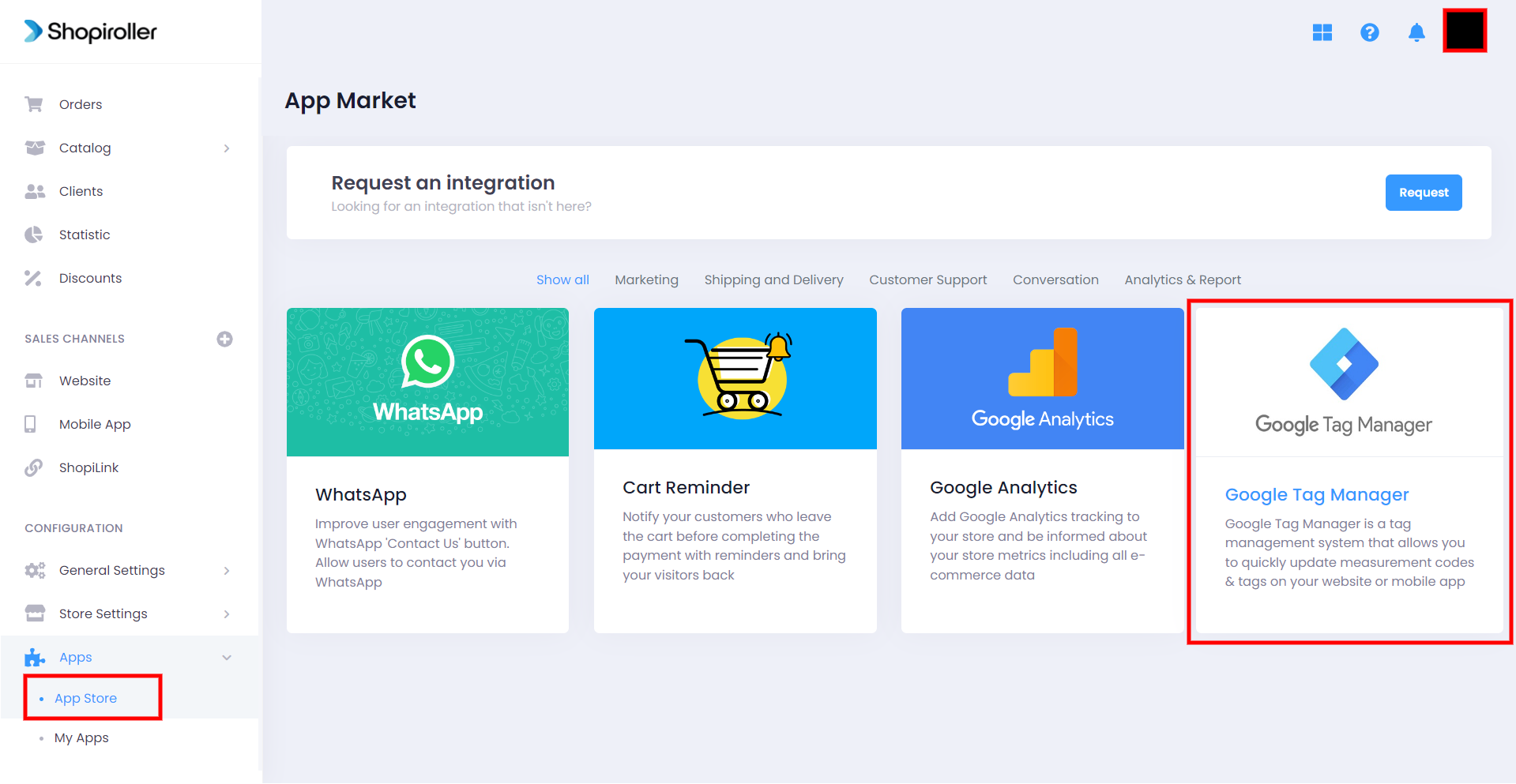
5) Enter your Container ID starting with GTM that you copied from the Google Tag Manager site. Then don’t forget to press the Save button.
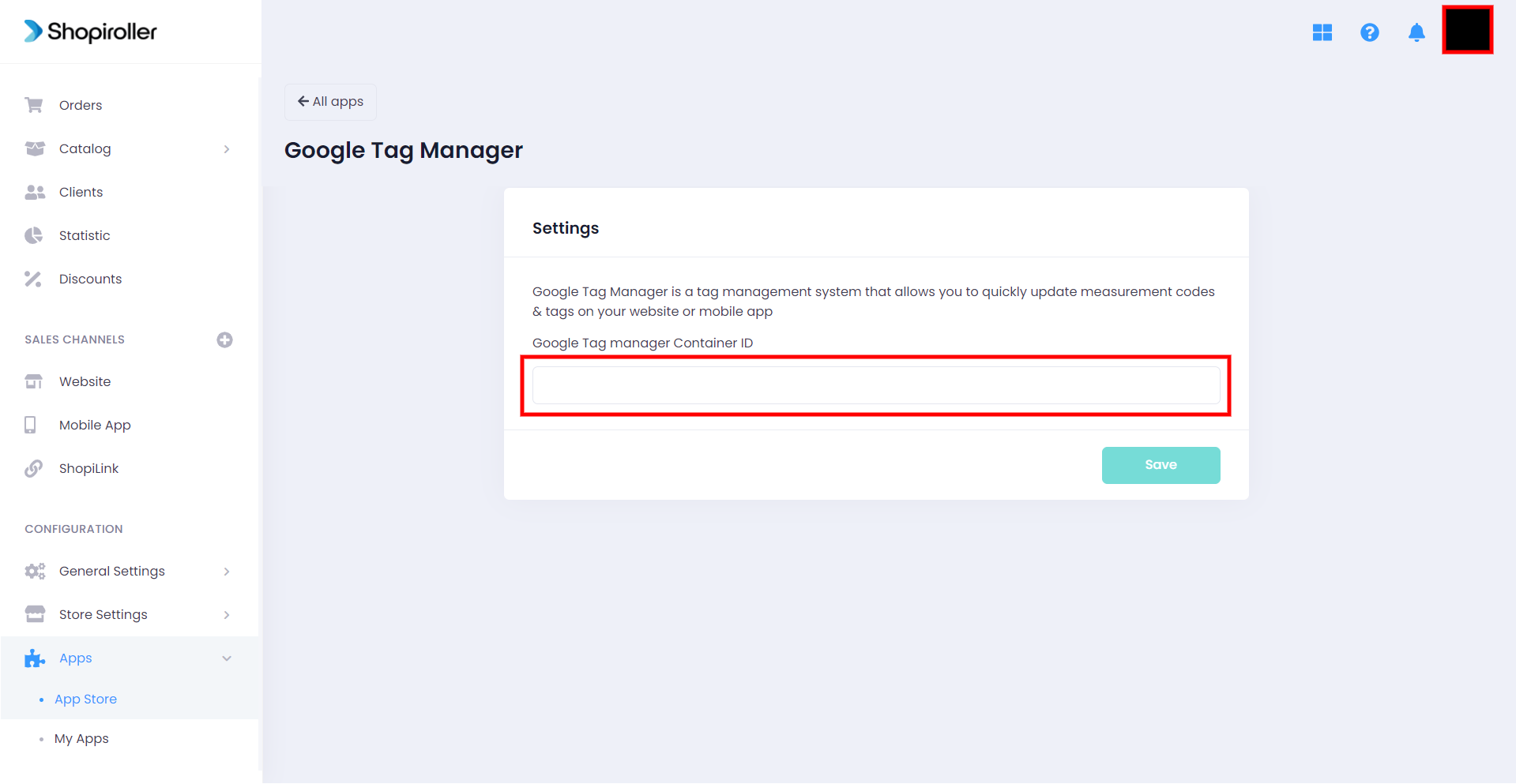
Now, Google Tag Manager has been added to your web store. Your activities in the tag manager will be reflected in your account within 48 hours.
If you have any problems, you can contact us at [email protected] with screenshots.
